Using variables with the SSH Task on Bamboo Build Server
17 Mar 2016The quick solution is you can use ${bamboo.env}, where env is your case-sensitive var, in any Task field (except the password).
Example Usage with Screenshots
The Atlassian SSH Task and Bamboo Variables docs do not give actual variable usage examples so I wanted to share a basic example with helpful screenshots. Below are some key features of Bamboo vars:
- Variable names are case sensitive
- You DO include the
bambooprefix for${bamboo.env}when referencing but not when defining. - The
${bamboo.env}syntax works on both windows and unix build agents - Variables can be used with build plans and deployments.
- Variables can be used in all fields of a Task, with the exception of password variables.
I used this in a deployment project to deploy to an environment named DT.
1) Setup Deployment and Global variables
I have defined the following variables in Bamboo. I suggest using all lowercase since the variables are case-sensitive.
- A global variable called
unix_user=joe - A deployment variable called
env=dt - A deployment variable called
web_server_ip=a real ip address or hostname
2) Configure the SSH Task
Inside the the ssh task for this deployment you can now use ${bamboo.env}. In this example I am using variables two different ways.
- As replacements for the
HostandUsernamefields. - Inside the actual
SSH Command. In this example I echo${bamboo.deploy.release}(deploy.release is a built in bamboo deployment var) for the logs and then I use my${bamboo.env}as a parameter to my custom deployment script that exists on the targeted server.
They are referenced with the same syntax. It does not matter that my build server is windows and my targeted host is unix.
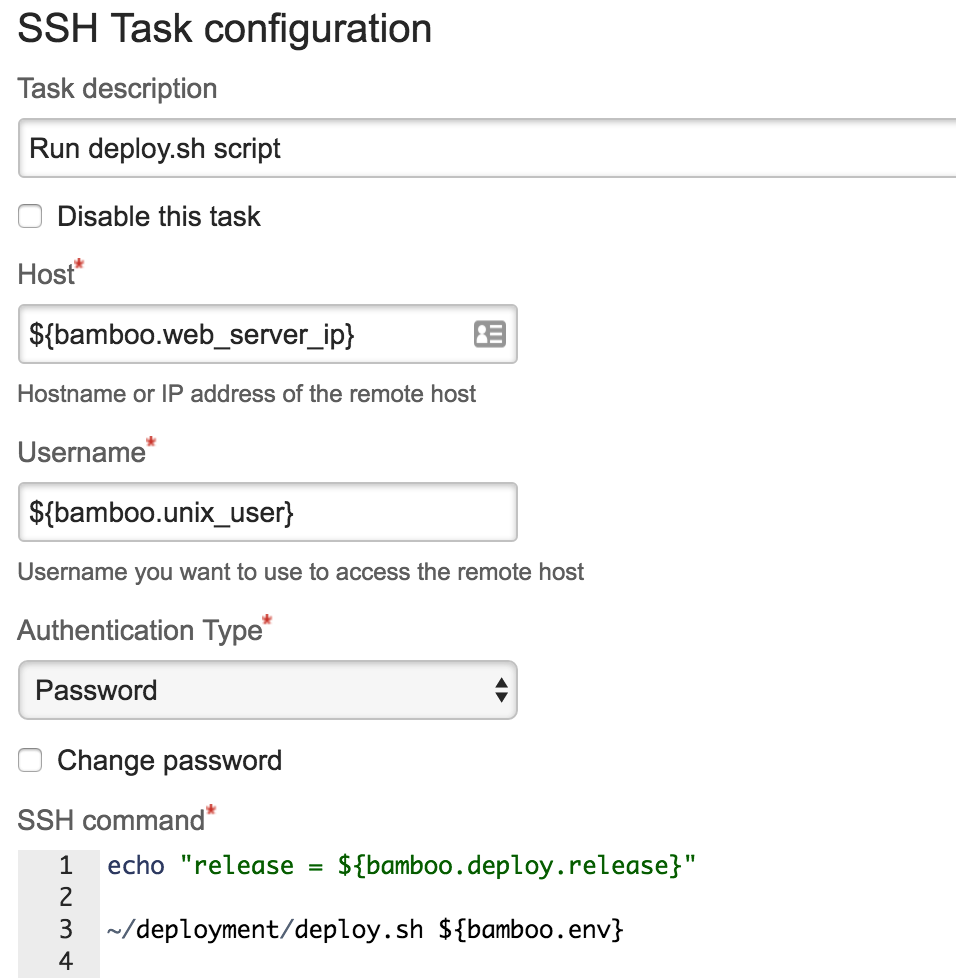
3) Verifying the substitutions in the logs
Bamboo will log each substitution. Below is what to look for in the deployment logs.
Substituting variable: ${bamboo.env} with dt
If you are watching the live/dynamic logs as it runs you will see an even more obvious notification like the one below:
